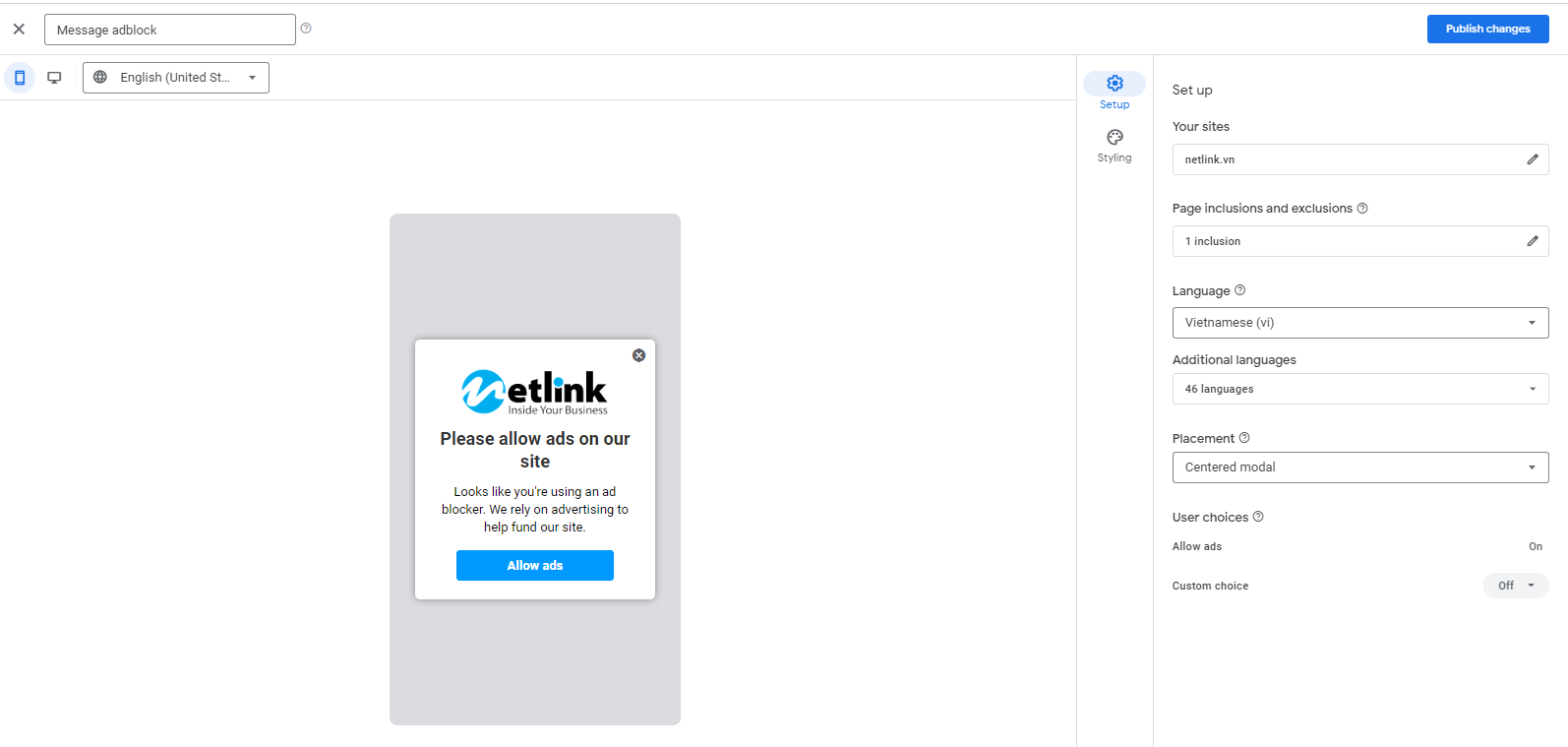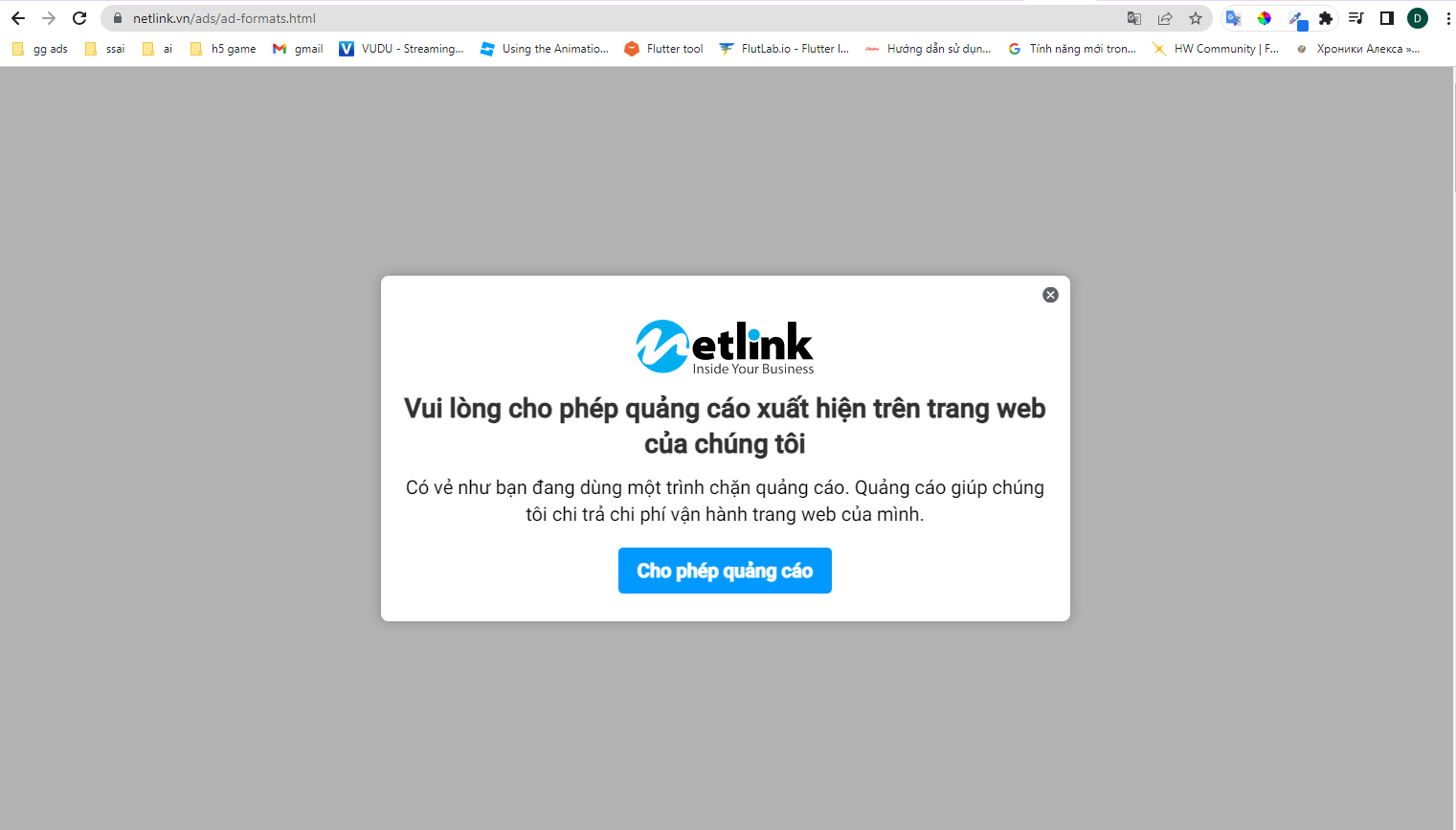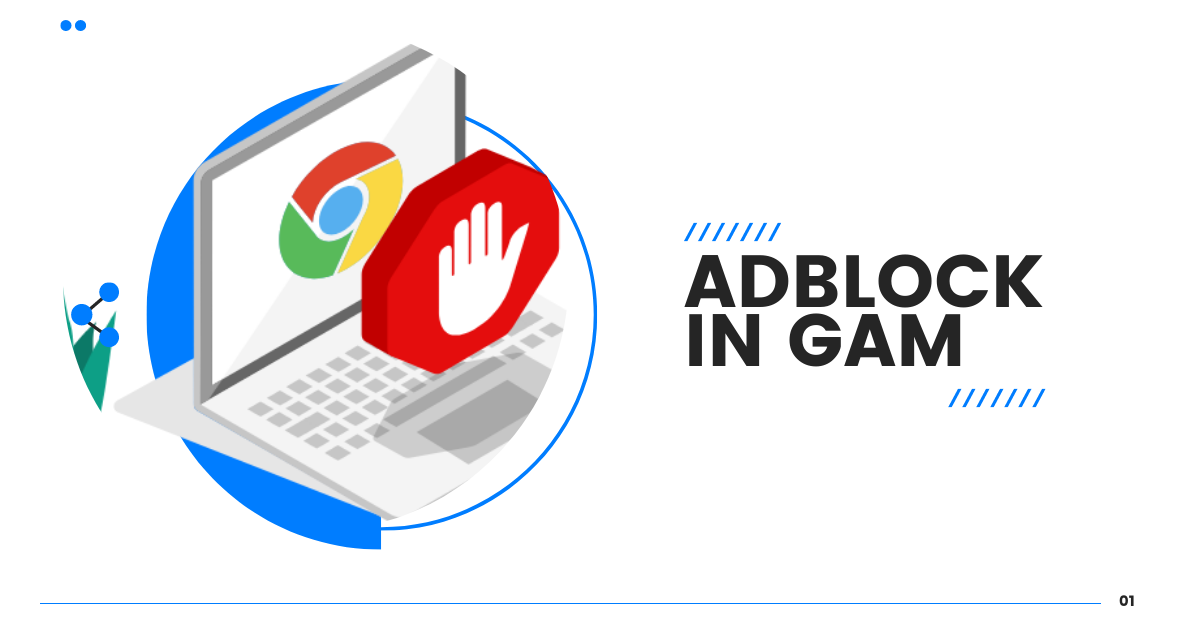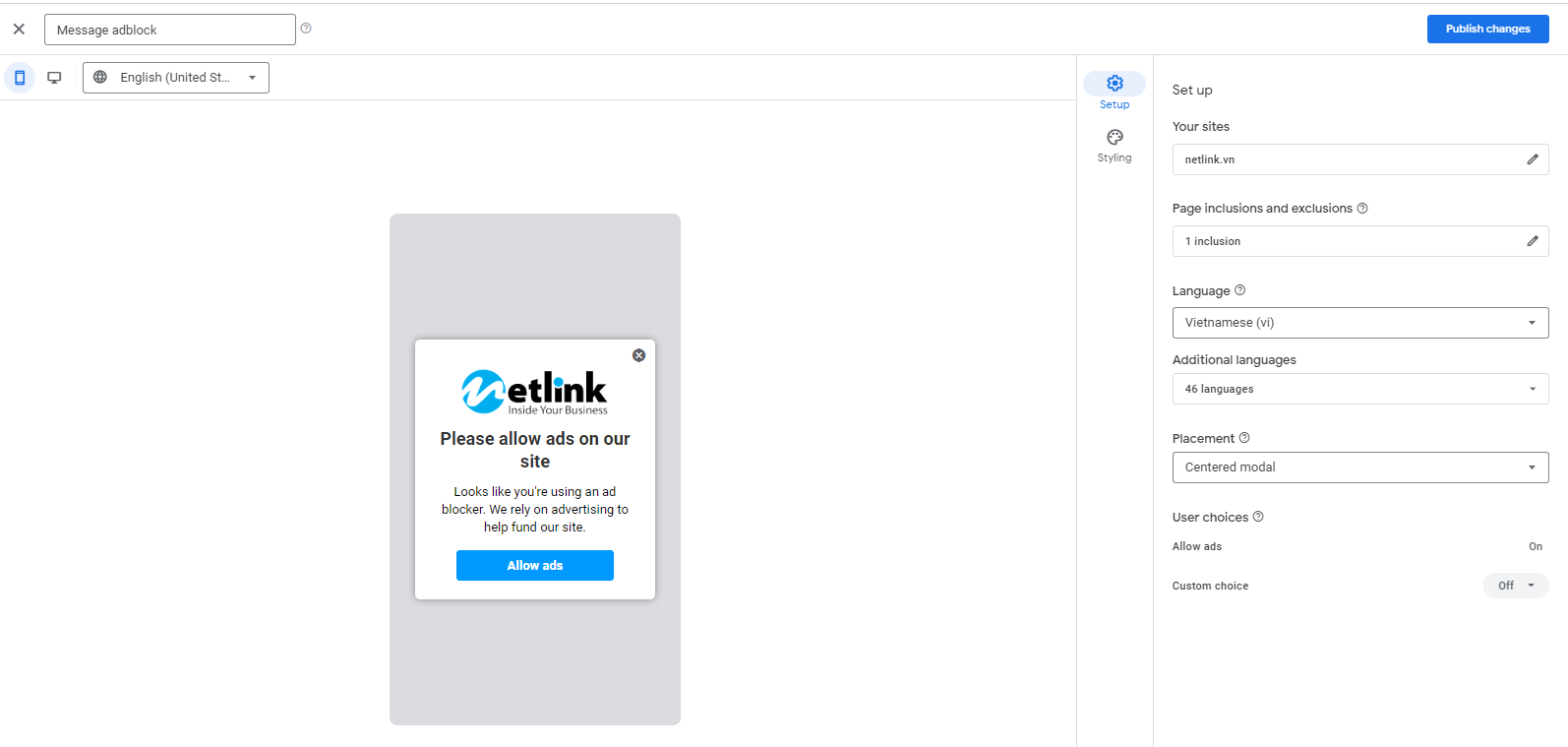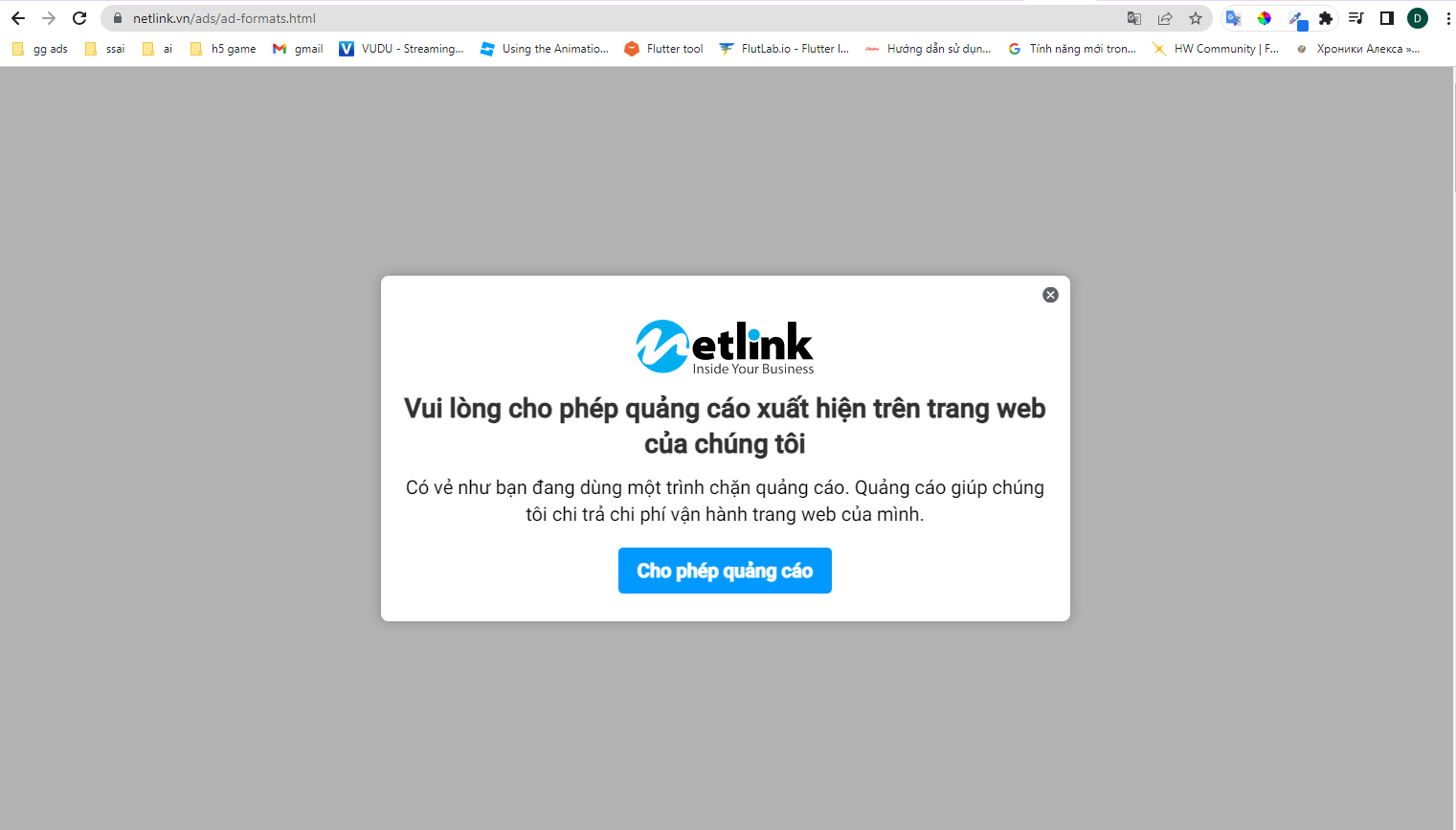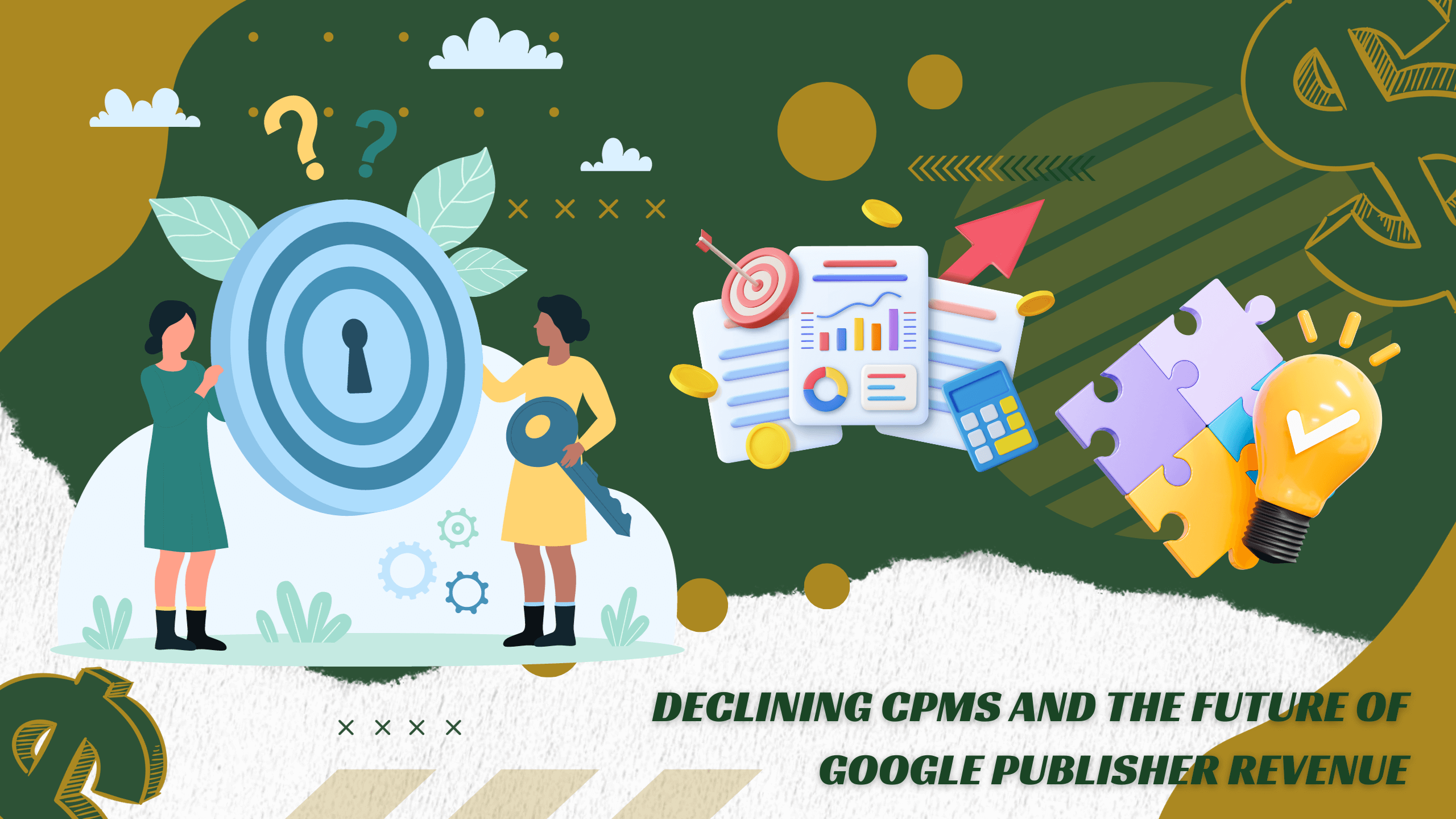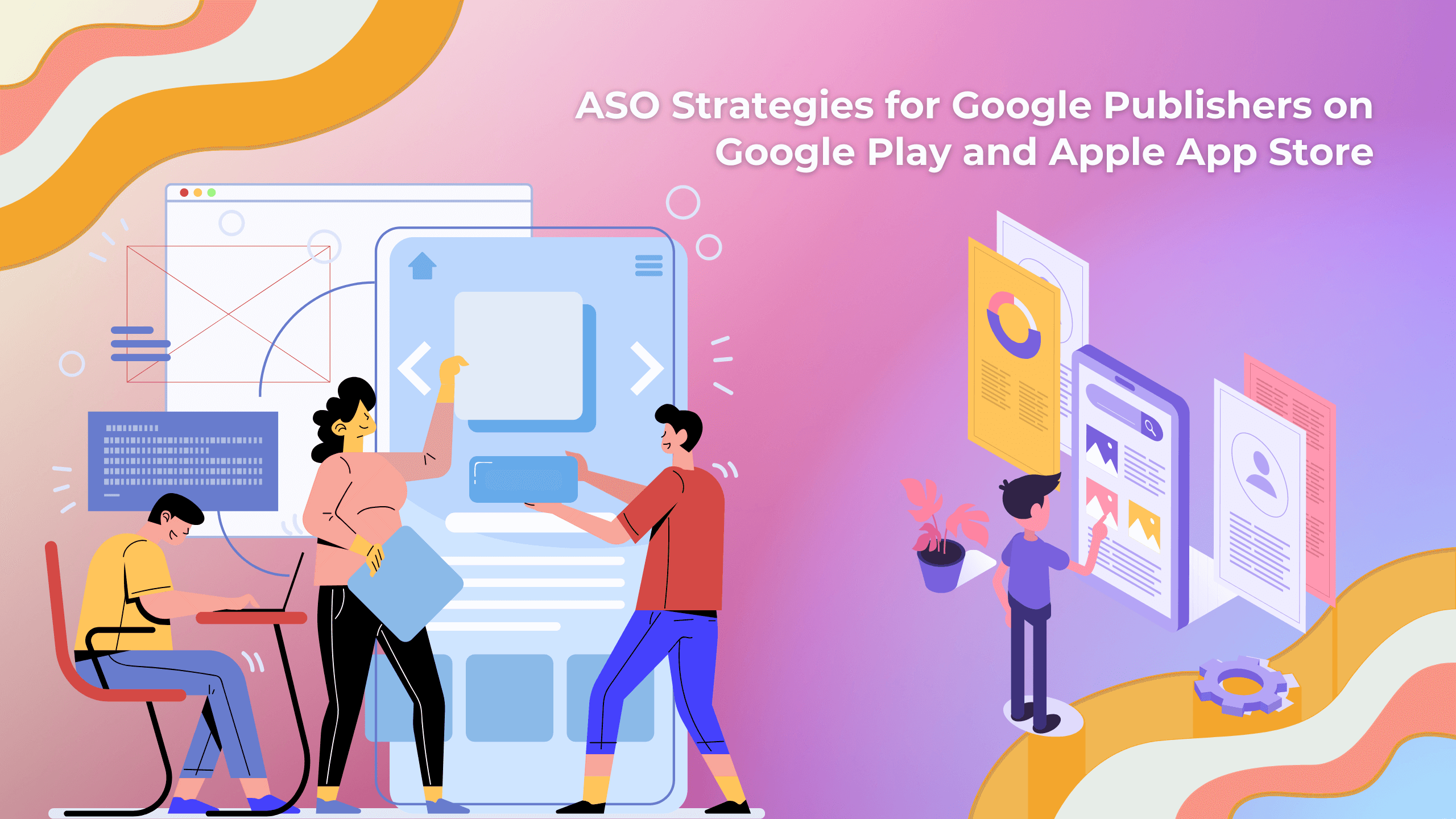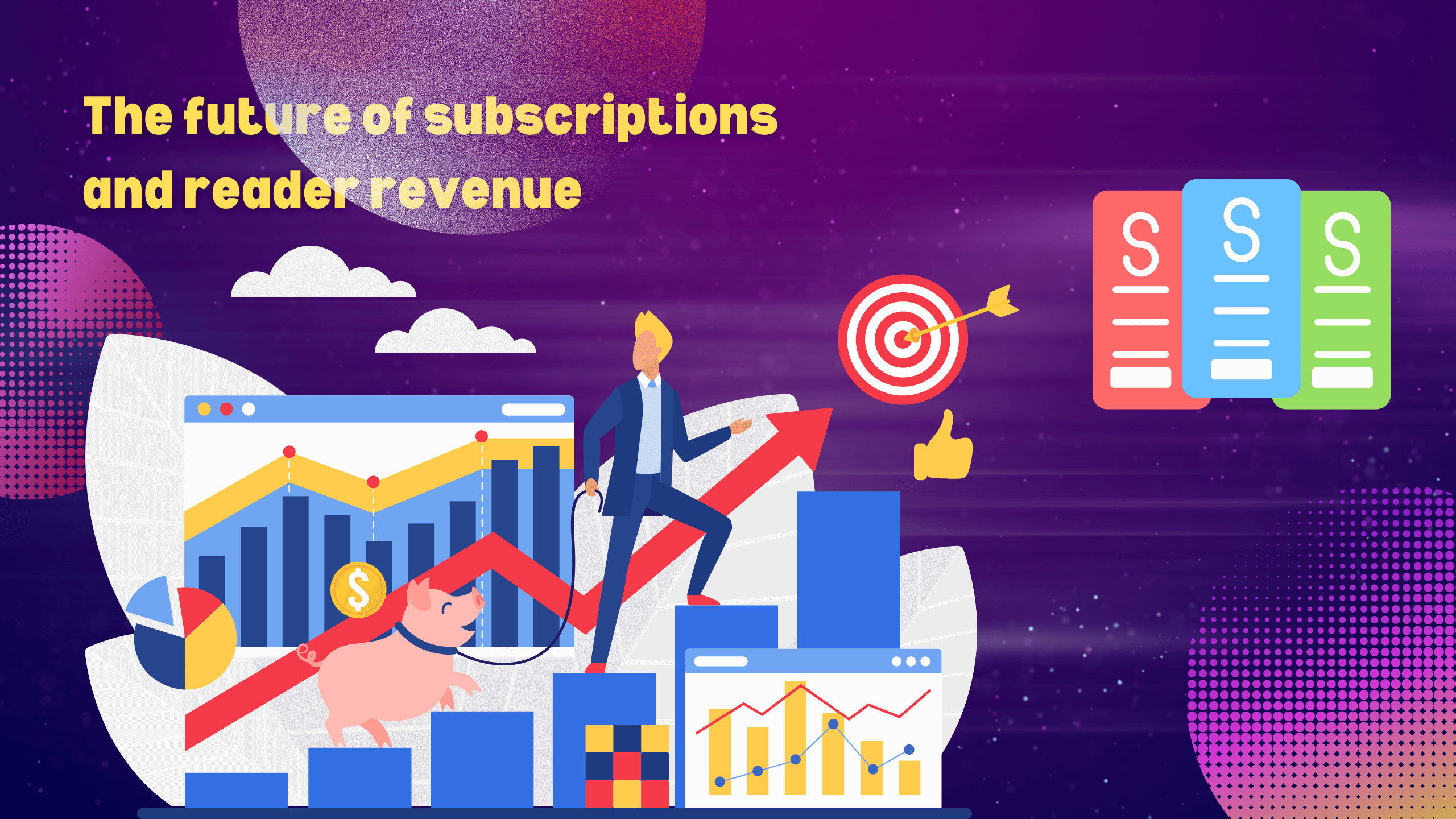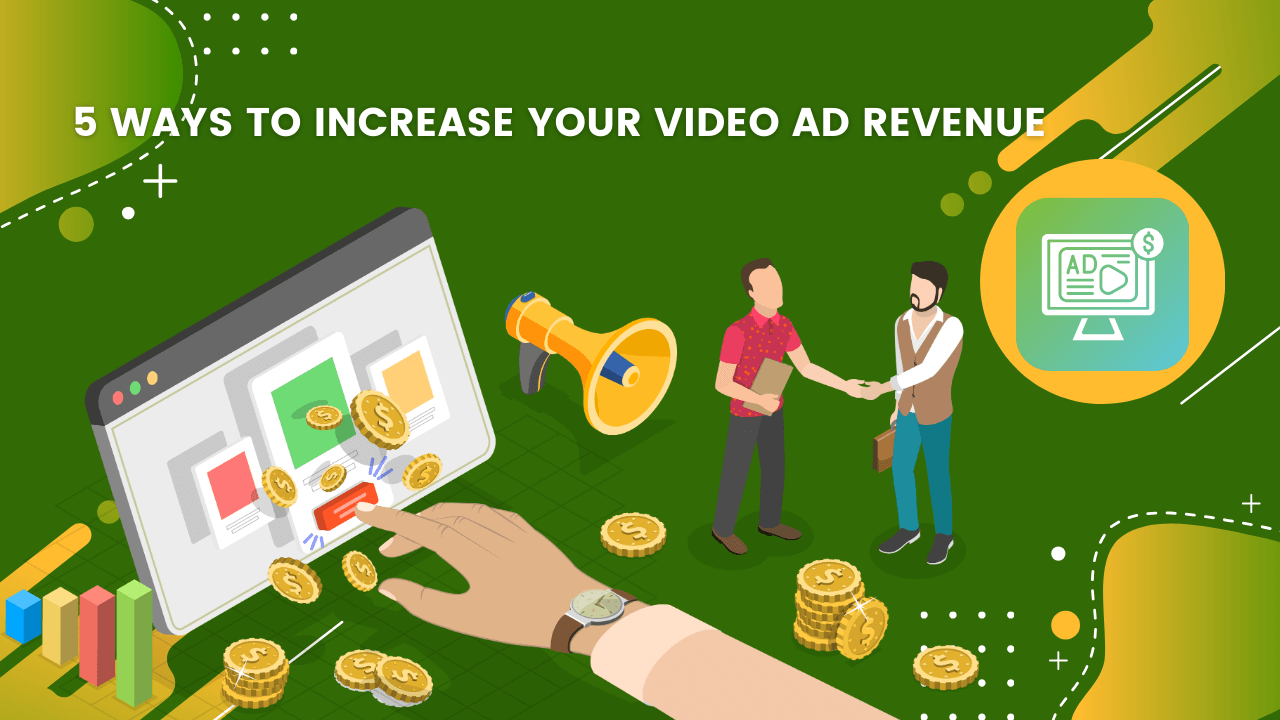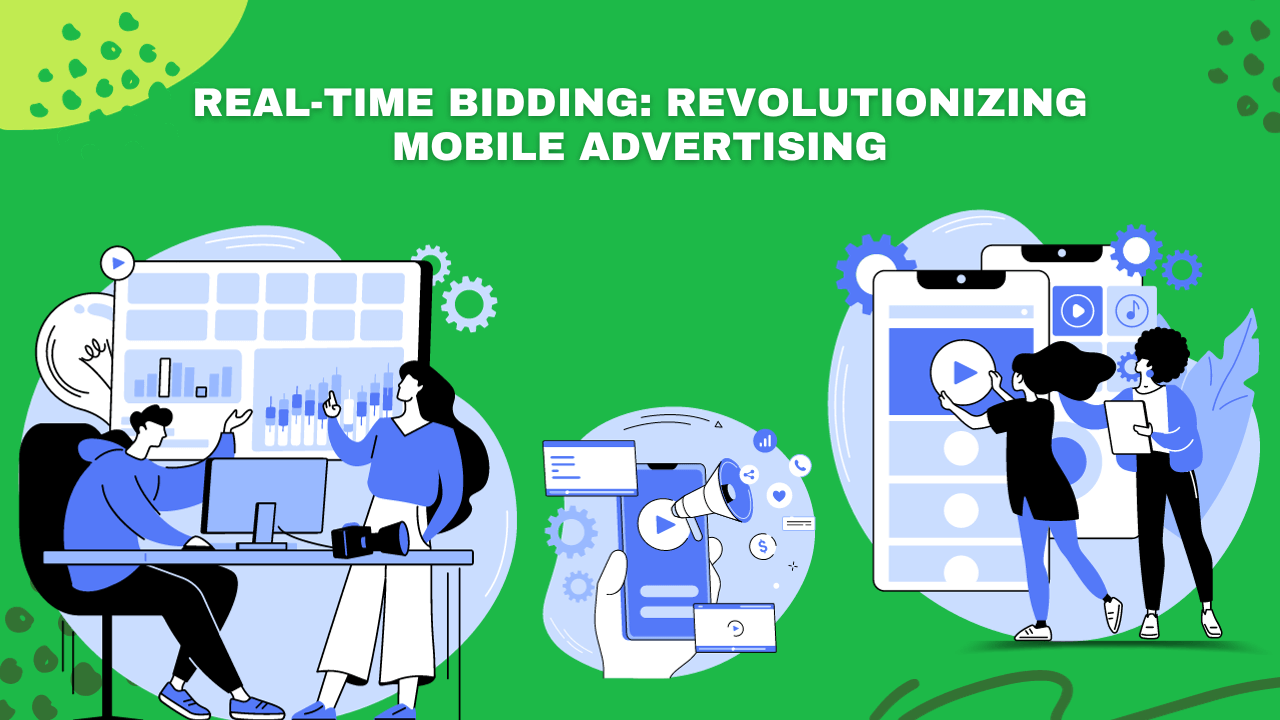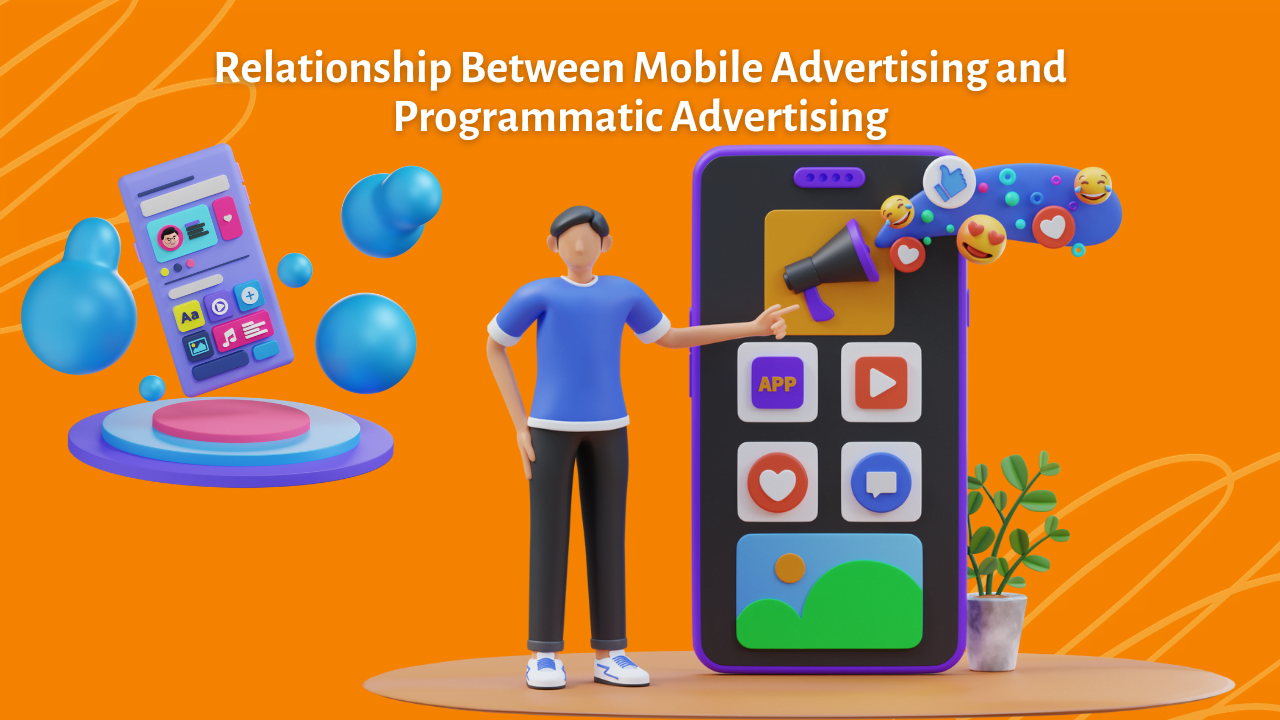1. Learn about Adblock
1.1 What is Adblock?
Adblock is a software application that allows users to block online advertisements from appearing on their web browsers. The application is designed to remove all forms of online advertising, including banner ads, pop-up ads, and video ads.
1.2 How does Adblock work?
Adblock works by using filters to block ads from being displayed on a web page. These filters may be created by the user or downloaded from third-party sources. When a user visits a web page, Adblock checks the filters and removes any ads that match the criteria.
The use of adblock has become increasingly popular in recent years, as online advertising has become more intrusive and disruptive. Adblock allows users to have a more streamlined and enjoyable browsing experience, without the distraction and annoyance of ads.
However, the use of adblock has raised concerns among online publishers and advertisers, as it can significantly reduce the revenue generated from online advertising. Some publishers have responded by implementing anti-adblock measures, such as blocking content for users who have adblock enabled.
2. Instructions to enable/disable Adblock in Gam
Step 1: Add Site
1. Sign in to Google Ad Manager
2. Click Inventory -> Sites -> Sites you own
3. Click New site and enter the site URL, such as
netlink.vn4. Click Save
5. Add authentication in add.txt.
Step 2: Tag your sites for ad blocking recovery messages
1. Click Privacy & messaging
2. Click Ad blocking recovery
3. Click Tagging
4. Click Copy to copy the ad blocking recovery tag code into your site. Then, paste the code between theandtags in your site’s HTML code.
5. (optional) Click Copy to copy the error protection code into your site. Then, paste the code between theandtags in your site’s HTML code. The error protection code will display a message to users if an ad blocking extension blocks their access to your site.
Step 3: Create an ad blocking recovery message
1. Click Ad blocking recovery.
2. Click Create message.
3. Select the sites in which this message will be displayed:
• Click Add sites.
• Select the desired sites: more information (logo, url)
• Click Confirm
4. Select the default language in which this message will be displayed. The message is shown in the default language when the user’s device language cannot be determined..
5. (Optional) Check the Add custom solution checkbox to offer your visitors a choice between allowing ads or a custom alternative solution to allowing ads. For example, you might ask users to either allow ads or subscribe to your site, where subscribing to your site is the custom choice.
6. Click Continue. The “Edit message” page opens.
7. In the “Message name” field, enter a descriptive message name that will help you identify the message later. The name is shown only in the Privacy & messaging page and won’t be visible to users.
8. (Optional) To include or exclude certain pages in the ad blocking recovery message, click Add URLs. You can add up to 5 total inclusions or exclusions per domain. In your domain, click:
• Add page inclusion: Specify certain pages to include in the ad blocking recovery message. Setting up page inclusions automatically excludes all other pages (for example, if you only want the ad blocking recovery message to appear on one section of your site).
• Add page exclusion: Specify certain pages to exclude from the ad blocking recovery message. Site visitors will always be able to visit this page without viewing an ad blocking recovery message.
9. In the “Select message placement” area, decide how and where you’d like the message to be displayed on your site:
• Centered modal (dismiss): The message is centered on your page with a dark background that partly obscures page content. Users can close the message.
• Centered modal (non-dismissible): The message is centered on your page with a dark background that partly obscures page content. Users cannot close the message. Not available for the “Allow ads or dismiss” message type.
• Bottom pinned (dismiss): The message is fixed to the bottom of the page to allow site visitors to view the page’s content. The message stretches to fit the full width of the device screen. Users can close the message.
10. (Optional) On/Off check the Add custom solution checkbox to offer your visitors a choice between allowing ads or a custom alternative solution to allowing ads. For example, you might ask users to either allow ads or subscribe to your site, where subscribing to your site is the custom choice.
11. (Optional) Edit and format (styling) the message to match your site’s editorial and visual standards.
12. Click Publish to publish the message.
Result:
Wait a few minutes to publish and receive a notification from the website you added when using Adblock